When viewing a Digital Cinema Package (DCP) in DaVinci Resolve that has undergone white point/chromatic adaptation from D65 to DCI White, you may notice an unwanted greenish tint in your image. To correct this color shift, simply:
- Add a new corrector node
- Apply the ‘Chromatic Adaptation’ Resolve FX effect
- Set the adaptation from DCI White back to D65
This adjustment will restore the image to its intended color appearance.
Settings Chromatic Adaption effect
Method = CAT02
Source Illuminant
Illuminant Type= Standard Illuminant
Std. Illuminant=DCI
Target Illuminant
Illuminant Type= Standard Illuminant
Std. Illuminant=D65
Current Color Space and Gamma
Color Space = Use timeline
Gamma = Use timeline
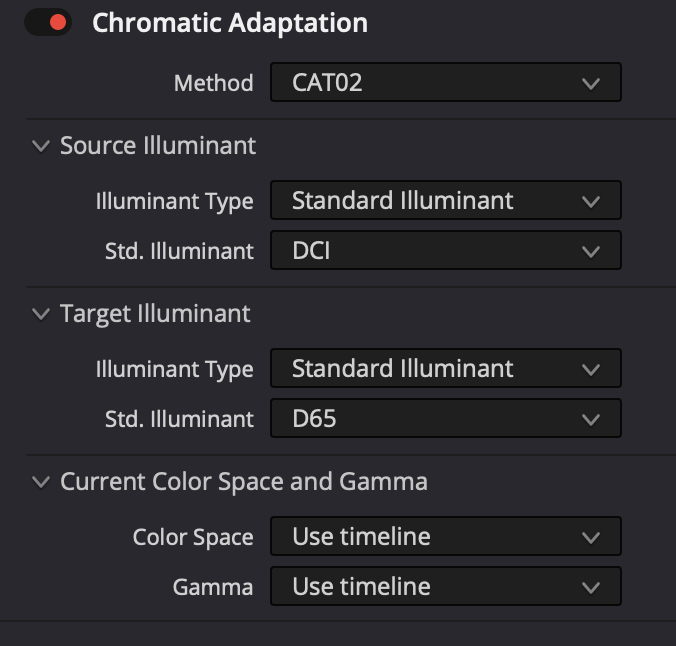
If a color tint persists after chromatic adaptation, you can fine-tune the image by adjusting the RGB primary gains.
- For a greenish tint: slightly reduce green gain or increase red/blue
- For a reddish tint: slightly reduce red gain
- For a bluish tint: slightly reduce blue gain
Best Practices:
- Make minimal adjustments (usually within ±0.05)
- Monitor your changes on a calibrated display
- Pay special attention to neutral grays and skin tones
Note: These adjustments should be very subtle. Dramatic changes to RGB gains can create new color issues and affect the overall color balance of your project.