Creating Multiple Movie Versions with EasyDCP Creator Plus
EasyDCP Creator Plus allows you to create different versions of a movie without making entirely new DCPs for each one. Here’s how it works:
- Original Version (OV) DCP:
- This is the base version of your movie.
- Supplemental Package/Version File (VF) DCPs:
- These are add-ons to the OV DCP.
- They can include subtitles or different audio tracks.
- VF DCPs are smaller and more efficient to distribute.
Creating a 7.1 Surround Sound Version:
- Start with a 5.1 surround sound OV DCP.
- Create a 7.1 VF DCP that includes only the 7.1 audio.
- This VF DCP will use the video from the 5.1 OV DCP.
- The 7.1 VF DCP is much smaller (about 7 GB for a feature film) than a full DCP.
- Benefit: Both 5.1 and 7.1-equipped theaters can play the appropriate version.
In this post, I’ll demonstrate how to create:
- A 7.1 surround sound VF DCP
- A combined 7.1 surround sound + Atmos VF DCP
This method allows for efficient distribution of multiple audio formats while keeping file sizes manageable.
For more info on how to make DCPs in Easydcp Creator Plus read my e-book
Make the 5.1 OV DCP
Add the picture track and the 5.1 sound
You can drag a QuckTime file , TIFF sequence, j2c sequence.

You can add 5.1 mono wav files. from a interleaved 5.1 wav file or a QuickTime filie with 5.1 sound.

Choose a DCP name with 51 and OV
Easydcp is linked with the ISDCF database.
Use the Easydcp ISDCF name generator to make a DCNC name
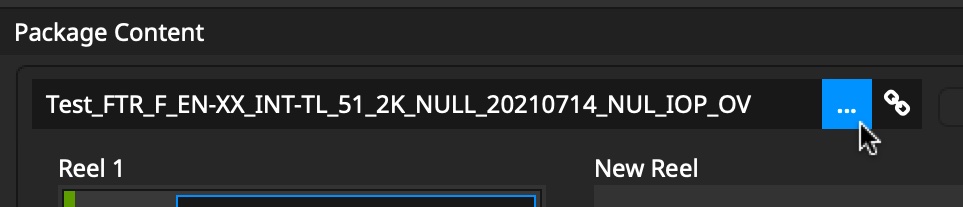

Example:
Test_FTR_F_EN-XX_INT-TL_51_2K_NULL_20210713_NUL_SMPTE_OV
Generate Package

Make the 7.1 VF DCP
Open the 5.1 OV DCP in Easydcp Creator plus
Change the picture track to a supplemental track
Right-click on the picture track and choose “Supplemental” – “This Track”
This 7.1 DCP will now reference the 5.1 OV DCP picture track.

Remove the 5.1 audio

Add the 7.1 sound track
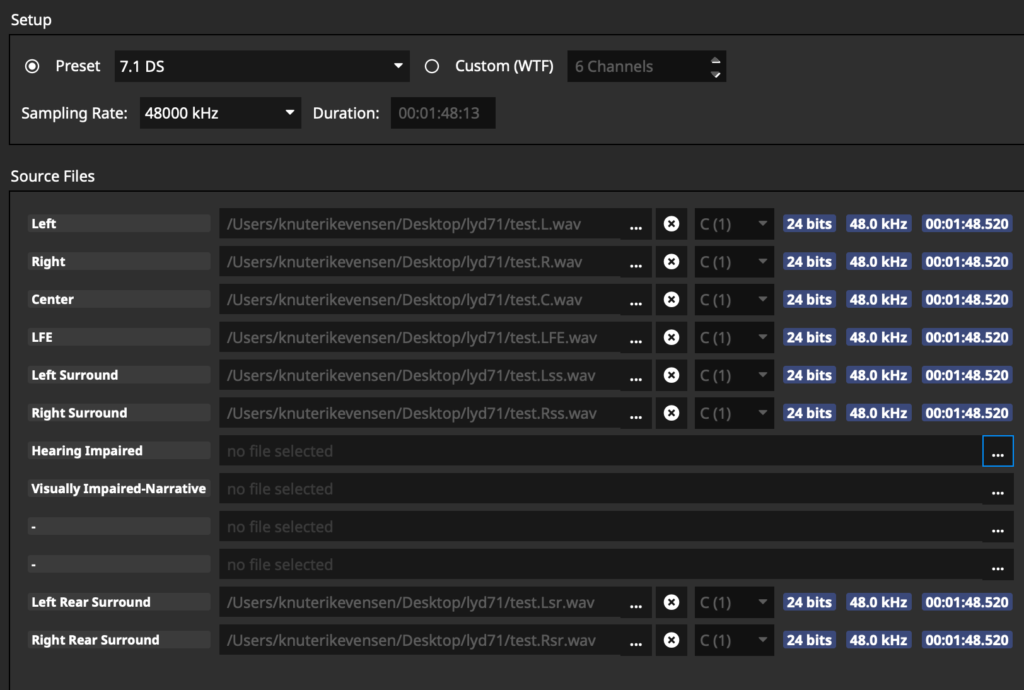
Easydcp Creator will add silence on the four empty tracks. The left rear surround channel will be on track 11 and the right rear surround channel will be on track 12. The resulting sound track will be a 12 Wild Track Format audio track.
Add the 7.1 track to the reel and give the DCP a new name
Drag the 7.1 sound track to the reel.
Change the DCNC name so it includes 71 and VF:
Test_FTR_F_EN-XX_INT-TL_71_2K_NULL_20210713_NUL_SMPTE_VF

Generate Package

Check the DCPs (optional)
Drag both the OV DCP and VF DCP.s to Easydcp player to check them.

When playing the DCP the 7.1 DCP should have sound on channels 11 and 12.

7.1 + Atmos VF DCP
Making a 7.1 + Atmos VF DCP is similar to making a 7.1 VF DCP.
Add a 7.1 + Atmos sound track
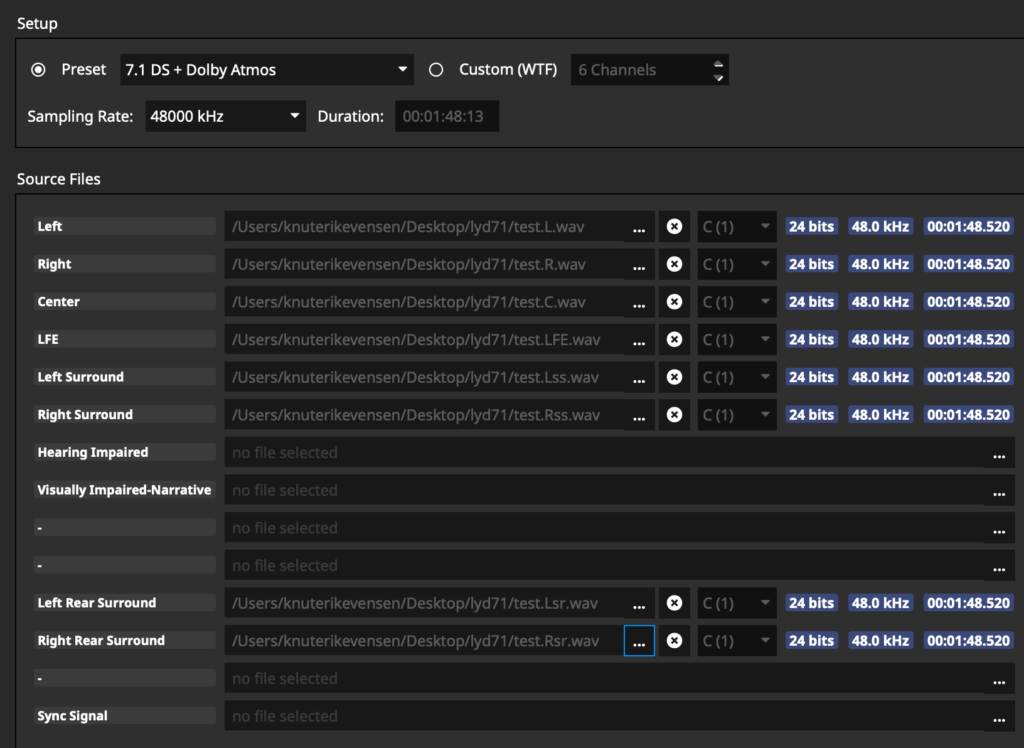
You will get a 14 wild track format track where track 14 will be a silent track, but when the DCP is played it will be an automatically generated sync track from the Dolby Atmos MXF track.
The Dolby Atmos MXF track is added to the reel with “Track” – “Add Aux Data / Dolby Atmos / DTS:X Track”
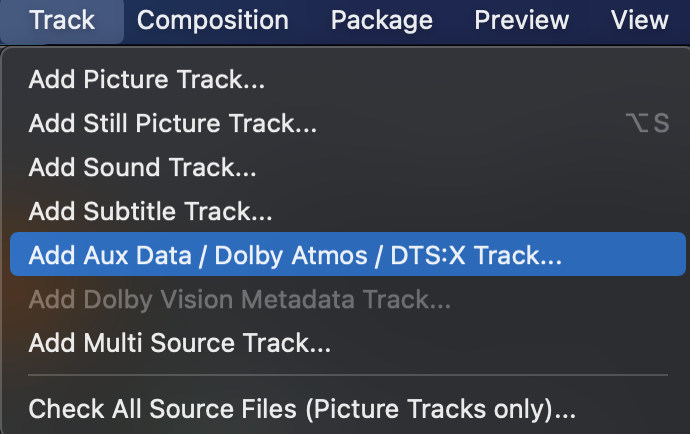
Other Ways to Package Movie Content in DCPs
- Common Method: OV DCPs and VF DCPs
- OV DCP: Original Version, containing the main content
- VF DCP: Version File, adding elements like subtitles or alternate audio
- Alternative Method: Multi-CPL DCPs
- CPL stands for Composition Playlist
- This method allows multiple versions within a single DCP
Example: Multi-Language Trailer DCP
- Instead of separate DCPs for each language, one DCP can contain all language versions
- Each language version is a different CPL within the same DCP
How to Add Multiple CPLs in EasyDCP Creator:
- Click on the ‘plus’ icon or ‘Add Composition’
- Click this to add new CPLs to your DCP
Note: While multi-CPL DCPs are useful in some situations, like trailers, the OV and VF DCP method is still more common for feature films.
Merging the OV and VF DCP to Make a Multiple CPL DCP

but you can also merge OV+VF DCPs using Package – Merge CPLs
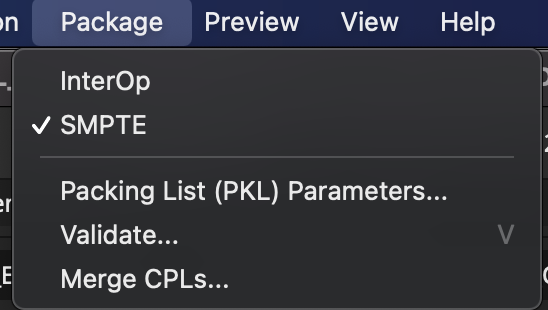
The PKL name will then match the first composition. On a Doremi server, you have to click on the PKL name to see the two CPL names in the ingest manager.

You can also use merge CPL to make new OV DCP like I write about in this post