If you have a Macbook Pro newer than 2016 or another Mac with a Display P3 screen, you can use P3 D65 as the color space in the viewer in DaVinci Resolve.
Enable P3 D65 in Resolve on a Macbook Pro
To enable P3 D65 in Davinci Resolve go to
“Resolve – General Preferences”
and choose
-“Use Mac Display color profiles for viewers.”
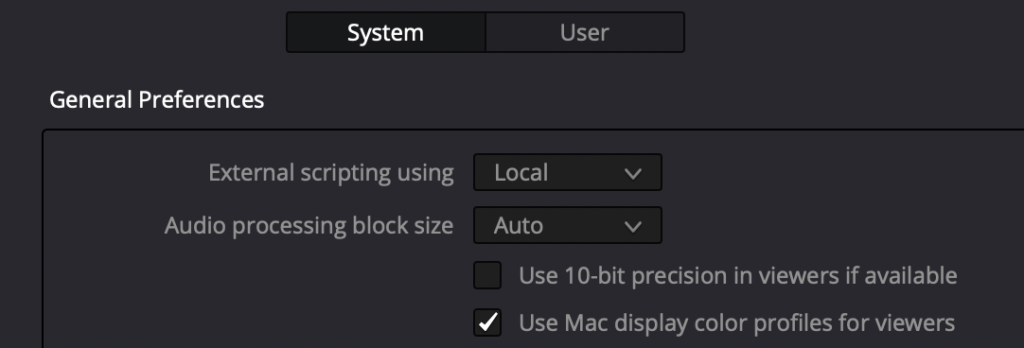
Then in “Project Setting” – “Color Space & Transforms”
Tick “Use separate color space and gamma.”
Choose:
“Timeline Color space:” P3D65
“Gamma:” SRGB
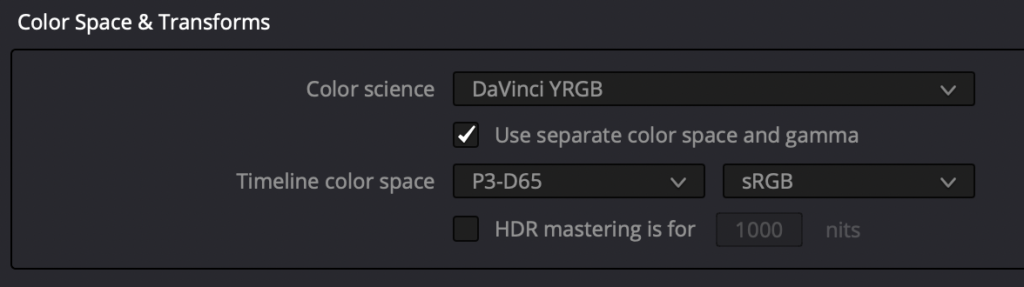
Tests
If you load the SMPTE color bars they will be shown in P3 D65 with the more saturated red and yellow colors. (violet, pink, and orange are also more saturated)
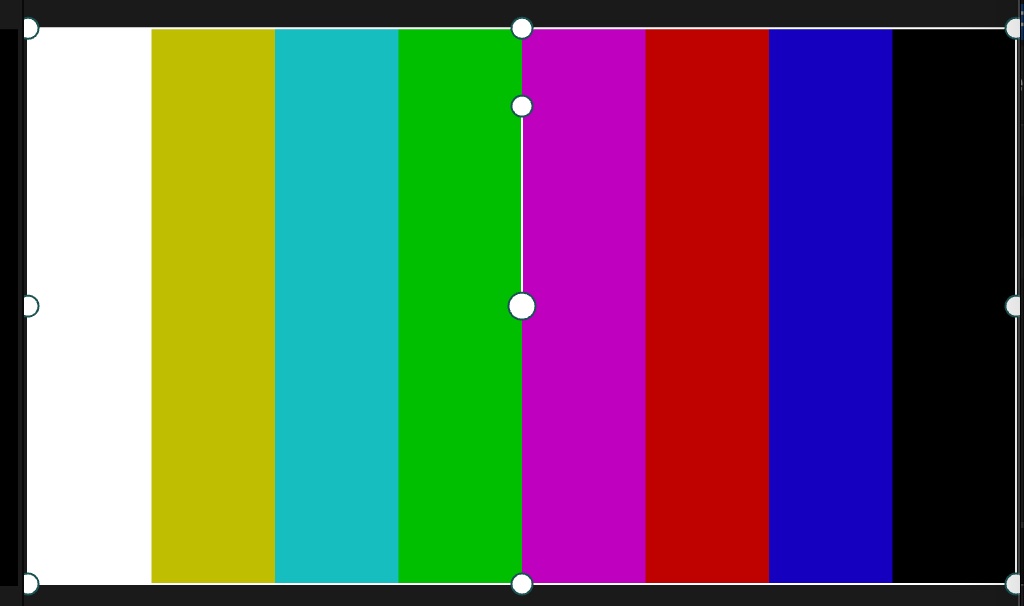
If you choose SRGB as the Timeline color space the color bars will be in the Rec.709 color space.
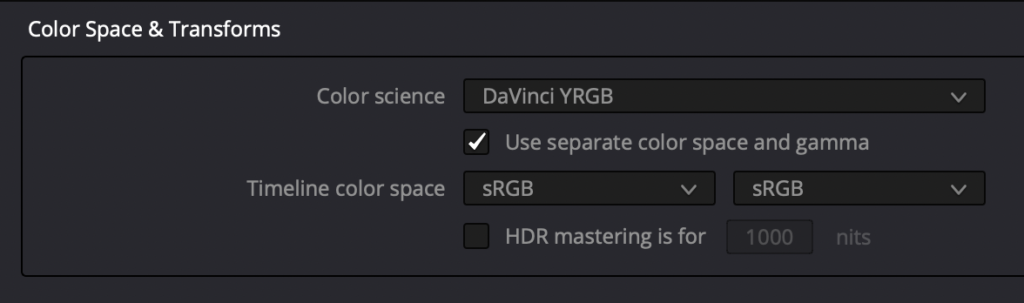
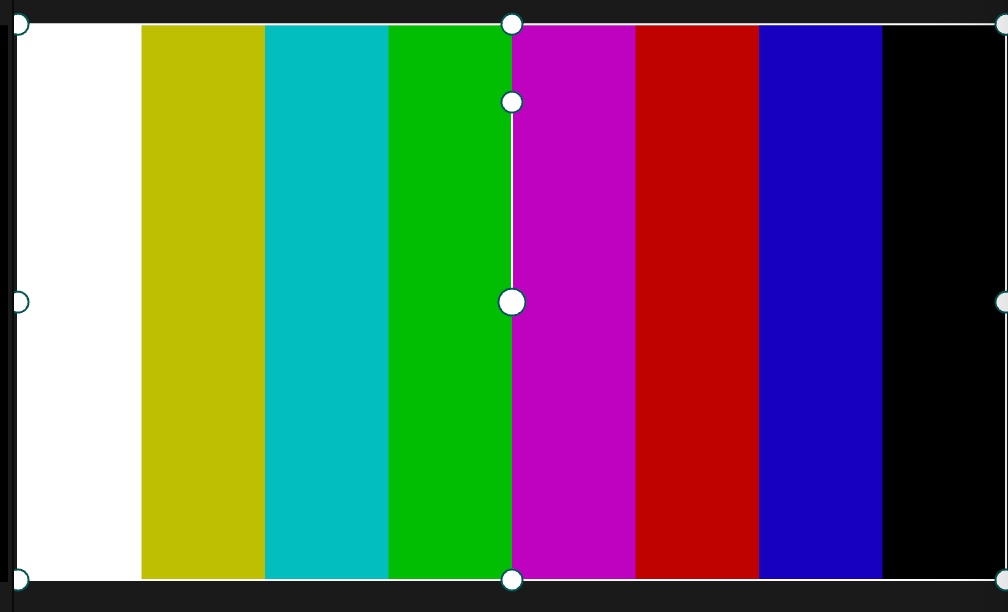
Testing with the C-LOG to P3 D65 3D LUT
With the ARRI C-LOG to P3D65 3D LUT, you can convert C-LOG films to P3 D65.
To test it out on Arri Alexa footage, you can download sample test footage here:
https://www.arri.com/en/learn-help/learn-help-camera-system/camera-sample-footage
To convert a BMDFILM BRAW film to Arri C-Log you can use the Juan Malera Powergrade from Pocket 4K or 6K to Arri Alexa and then apply the P3D65 3D LUT
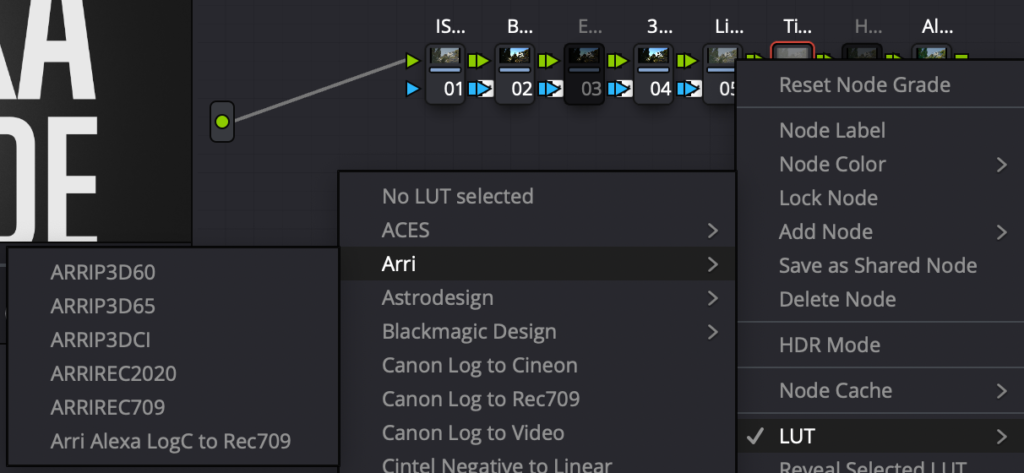
To test it on sample Blackmagic Camera Braw test footage, you can download it from here:
https://www.blackmagicdesign.com/se/products/blackmagicpocketcinemacamera/gallery
The Rabbit Ear Clones clip has a good example of saturated neon red which looks different in P3 D65 and SRGB/Rec. 709.
Exporting P3D65 Quicktime files
If you export QuickTime files from Resolve, they will be tagged with P3 D65 if it is the Timeline color space. The Quicktime files will play In Quicktime Player with the same colors as in Resolve (on macs).